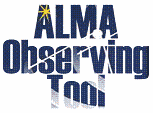Cycle 6 OT
Cycle 6 OT Download & Installation
The OT will run on most common operating systems, as long as a 64-bit version of Oracle Java 8 is installed (see the troubleshooting page if you are experiencing Java problems). The OT may work with higher versions of Java, but this cannot be guaranteed. The ALMA OT is available in two flavours: Web Start and tarball.
The Web Start application is the recommended way of using the OT. It has the advantage that the OT is automatically downloaded and installed on your computer and it will also automatically detect and install updates. However, Web Start has been removed from Java 11 and bugs were present in Java 9 (and maybe 10). If this is not possible, then the tarball installation of the OT is available.
The tarball version must be installed manually and will not automatically update itself, although it will indicate if an OT update is available for download. It is in general though less prone to installation problems than Web Start.
Documentation
Extensive documentation is available to help you work with the OT and optimally prepare your proposal:
- If you are a novice OT user you should start with the OT Quickstart Guide, which takes you through the basic steps of ALMA proposal preparation.
- Audio-visual illustrations of different aspects of the OT can be found in the OT video tutorials. These are recommended for novices and advanced users alike.
- More in-depth information on the OT can be found in the User Manual, while concise explanations of all fields and menu items in the OT are given in the Reference Manual. These two documents are also available within the OT under the Help menu.
Troubleshooting
If you have problems with the installation and/or startup of the OT, please see the troubleshooting page. A list of currently known bugs, their status and possible workarounds can be found on the regularly updated known OT Issues page. A further source of information is the OT section of the ALMA Helpdesk Knowledgebase - this contains a number of articles that deal with frequently-asked questions. After exploring these resources, if confusion over some aspect of the OT remains, or if a previously unidentified bug has been uncovered, please file a Helpdesk ticket.
OT Cycle 6 Web Start download:
Click the OT Logo to start the OT. If the OT has not been downloaded before, or if an update has been released, a download window will appear. For first-time users, after the download has completed, you may (depending on your operating system) be given the option to create a shortcut, or one will be created automatically for you, usually on the desktop. Future use of the OT can then most conveniently be started by double-clicking the shortcut. Even if a shortcut is not created, the OT will have been downloaded into the Web Start cache and can be started from the Java Cache Viewer (accessible using 'javaws -viewer' or from Java Preferences on a Mac).
USEFUL TO KNOW
- The Web Start will automatically detect if an update to the installed version of the OT has been released and will automatically download it.
- If a network connection is not available, the Web Start version will still work, but will obviously not be able to update itself or use the OT's external services such as the user database, online spectral line search, etc.
OT Cycle 6 Tarball download:
The tarball version of the OT is not the recommended way of using the OT and should usually only be used if it proves impossible to get the Web Start version working. The installation instructions for the tarball version are:
1. Download the tarball in your preferred format:
2. Unpack the tarball (it will unpack into its own directory).
3. Run post-installation setup
-
Linux or Mac OS:
cd ALMAOT-Cycle*/setup
./Setup-Linux.sh
cd ..
- MS Windows
-> Go to the ALMAOT-Cycle*/setup directory
-> Double click "Setup-Windows" (may read "Setup-Windows.cmd")
4. Start up the OT
- Linux or Mac OS:
./ALMA-OT.sh
- MS Windows
Double-click "ALMA-OT" (might read "ALMA-OT.cmd")
Note: Due to licencing issues, it is no longer possible to offer a version of the OT that comes with its own version of Java.