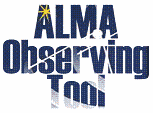Installer Page
Click on one of the links next to the OT Logo to download the Cycle 11 OT Installer for your particular operating system. The Installer is an executable file which can be started by double-clicking in a file-manager window or started from a shell's command line. Once started, it will take you through a number of screens which, for example, allow you to change the default amount of memory available to the OT. In most cases you can just accept all the defaults using the 'Next' button and click 'Install' when you are happy.
After the Installer has finished, an executable file ('ALMA-OT.sh' on Linux and 'ALMA-OT.command' on Macs) should be found inside a directory named 'ALMAOT-C11-2024'. This can be run from the command line or by double-clicking in a file manager if this is configured in this way. We recommend that the name of this directory not be changed so that multiple versions of the OT (for use in different cycles) can be maintained on your computer. On Macs, a shortcut will be created on your Desktop with the name 'ALMAOT-C11-2024' - the OS will probably ask to control your Finder for this to happen. In the case of macOS, if the ALMA OT is started via clicking on the desktop icon, a separate terminal window opens which should not be shut down whilst the OT is running.
Additional Information
- The Mac download is a zip archive which must first be opened in order to extract the installer. This will often be done automatically for you or a suitable program will be suggested ('Archive Utility').
- On Linux, typing 'sh almaot-C11-2024.bin' is the recommended way of starting the installer - it should not be necessary to make it executable. However, if this does not work, please run “chmod u+x almaot-C11-2024.bin” and then “./almaot-C11-2024.bin”.
- There may be various issues related to security when running the Installer. Mac users may need to give permission to run the tool by opening the 'Security & Privacy' menu of 'System Preferences' and this menu should also be set to allow the use of apps from 'identified developers'. Alternatively, running the installer by right-clicking and choosing 'Open' (maybe twice) might work. On Windows, we are aware of 'Defender SmartScreen' - this can be bypassed by clicking on 'More Info'.
- It also appears that the installer will not work on older versions of macOS. So far, we only know that this is the case for 10.10 Yosemite. Users of this OS will have to use the tarball version.
- In contrast to the previous 'automated' OT installation (Web Start), the OT will no longer update itself automatically if an update is released. However, the OT will inform you if an update is available after which a new version of the OT Installer should be downloaded and the install procedure repeated. Re-running the Installer will overwrite the previous installation.