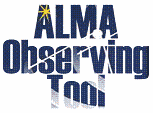DDT proposals
The ALMA Observatory is accepting proposals for Director’s Discretionary Time (DDT).
Up to 5% of the observing time in a Cycle can be allocated by the ALMA Director though Director’s Discretionary Time (DDT). DDT proposals must conform to one of the following:
- Proposals of Target-of-Opportunity (ToO) nature that require the immediate observation of an unanticipated, short-lived astronomical event
- Proposals that urgently require ALMA observations that could lead to a breakthrough discovery.
- Proposals of a risky nature that could have a large impact and need a small amount of time to test the feasibility of a program.
Proposal contents
In addition to the normal proposal elements as described in Section 5 of the Cycle 11 ALMA Proposer's Guide, the Scientific Justification of the DDT proposal must include the following:
- A strong justification stating why the project should be considered for DDT allocation.
- A clear justification for why the proposal was not submitted in the most recent Call for Proposals.
Proposal submission
DDT proposals can be submitted using the Observing Tool available through the links below. The submission process is done in the same manner as for regular proposals as described in Section 5 of the Cycle 11 ALMA Proposer's Guide. Proposal type “Target of Opportunity” should be selected for proposals falling into DDT category 1 above and type “Regular” should be used for categories 2 and 3. Joint Proposals and Large Programs* cannot be requested through DDT.
*Note that there is currently a bug in the Cycle 11 OT that does not prevent submission of proposals requesting more hours than allowed for a regular proposal (50h). Such proposals are not allowed. The bug has been fixed for the Cycle 12 OT.
Review process
The science assessment of DDT proposals will be based on the same criteria as for Regular and Target of Opportunity proposals (see the Cycle 11 ALMA Proposer's Guide). In addition, the following apply to DDT.
- DDT proposals will be evaluated based on the urgency of the observations and why the proposal cannot wait to be submitted at the next Call for Proposals.
- Proposals that were submitted in the most recent Call for Proposals but not accepted will typically not be accepted for DDT unless exceptionally justified.
- DDT proposals that duplicate observations in the observing queue will be declined without scientific review.
- DDT proposals that duplicate proposals that have been submitted to the annual Call for Proposals and are currently under review will be declined without scientific review.
DDT proposals are reviewed by a standing review committee, with members from the JAO as appointed by the ALMA Director and the four regions, appointed by the Executive Directors and Chile. The ALMA Director will render a decision based on the advice from the standing committee. Decisions are usually announced within 2 weeks of proposal submission. In exceptional cases, the ALMA Director may approve projects that would benefit from a very rapid response and inform the standing committee of this decision within 24 hours.
Proprietary period
Accepted DDT proposals will remain in observing queue for up to one year. The proprietary period of data obtained for DDT projects is 6 months. However, the ALMA Director reserves the right to waive the proprietary period in some cases, per ALMA policy.
ALMA Observing Tool
The ALMA Observing Tool (OT) is a Java desktop application used for the preparation and submission of ALMA Phase 1 proposals and, for those which are accepted, Phase 2 materials (Scheduling Blocks). It is also used for preparing and submitting Director's Discretionary Time (DDT) proposals. The current Cycle 11 release of the OT is configured for the present capabilities of ALMA as described in the Cycle 11 Call for Proposals. Note that to submit proposals you will have to register with the ALMA Science Portal beforehand.
Download & Installation
The OT should run on all common operating systems and depends on a version of Java being available. In previous releases of the OT it was the responsibility of the user to ensure that a suitable version of Java was installed, but the Cycle 11 version of the OT will come with its own version of Java 11 and thus the user need no longer worry about their local Java installation. Unfortunately, as Java 11 does not include Web Start, this version of the OT is no longer available. (Web Start remains available for the Cycle 8 2021 OT currently used for the submission of DDT proposals.) The Cycle 11 OT can be installed in two different ways, either with a modern installer or manually with a tarball distribution.
It is recommended that the OT be installed using the ALMA OT Installer. This uses a modern graphical interface to report the progress of the installation and allows the user to change various settings from their defaults, including the amount of memory the OT may use. The installation will produce an executable file that can be used to start the OT. With the loss of Web Start, automatic updates of the tool are no longer possible, but the OT will detect if an update is available at start-up and inform the user. If problems are encountered with the installer, then the tarball must be used. The first release of the OT Installer in 2020 would not run on macOS Catalina due to security issues, but these have now been resolved and it should run correctly on all macOS releases, including Catalina and Big Sur.
The tarball version must be installed manually and the instructions for doing this have not changed.
Documentation
Extensive documentation is available to help you work with the OT and optimally prepare your proposal:
- If you are a novice OT user you should start with the OT Quickstart Guide, which takes you through the basic steps of ALMA proposal preparation.
- Audio-visual illustrations of different aspects of the OT can be found in the OT video tutorials. These are recommended for novices and advanced users alike.
- More in-depth information on the OT can be found in the User Manual, while concise explanations of all fields and menu items in the OT are given in the Reference Manual. These two documents are also available within the OT under the Help menu.
Troubleshooting
If you have problems with the OT, particularly with installation and/or startup, please see the troubleshooting page. A list of currently known bugs, their status and possible workarounds can be found on the regularly updated known OT Issues page. A further source of information is the OT section of the ALMA Helpdesk Knowledgebase - this contains a number of articles that deal with frequently-asked questions. After exploring these resources, if confusion over some aspect of the OT remains, or if a previously unidentified bug has been uncovered, please file a Helpdesk ticket.
OT Cycle 11 Web Start download:
Click on one of the links next to the OT Logo to download the Cycle-11 OT Installer for your particular operating system. The Installer is an executable file which can be started by double-clicking in a file-manager window or started from a shell's command line. Once started, it will take you through a number of screens which, for example, allow you to change the default amount of memory available to the OT. In most cases you can just accept all the defaults using the 'Next' button and click 'Install' when you are happy.
After the Installer has finished, an executable file ('ALMA-OT.sh' on Linux and 'ALMA-OT.app' on Macs) should be found inside a directory named 'ALMAOT-C11-2024'. This can be run from the command line or by double-clicking in a file manager if this is configured in this way. We recommend that the name of this directory not be changed so that multiple versions of the OT (for use in different cycles) can be maintained on your computer. On Macs, a shortcut will be created on your Desktop with the name 'ALMAOT-C11-2024' - the OS will probably ask to control your Finder for this to happen.
Additional Information
- The Mac download is a zip archive which must first be opened in order to extract the installer. This will often be done automatically for you or a suitable program will be suggested ('Archive Utility').
- On Linux, typing 'sh almaot-C11-2024.bin' is the recommended way of starting the installer - it should not be necessary to make it executable.
- There may be various issues related to security when running the Installer. Mac users may need to give permission to run the tool by opening the 'Security & Privacy' menu of 'System Preferences' and this menu should also be set to allow the use of apps from 'identified developers'. Alternatively, running the installer by right-clicking and choosing 'Open' (maybe twice) might work. On Windows, we are aware of 'Defender SmartScreen' - this can be bypassed by clicking on 'More Info'.
- It also appears that the installer will not work on older versions of macOS. So far, we only know that this is the case for 10.10 Yosemite. Users of this OS will have to use the tarball.
- In contrast to the previous 'automated' OT installation (Web Start), the OT will no longer update itself automatically if an update is released. However, the OT will inform you if an update is available after which a new version of the OT Installer should be downloaded and the install procedure repeated. Re-running the Installer will overwrite the previous installation.
OT Cycle 11 Tarball download:
If you experience problems with the new OT Installer, the tarball version remains available and the instructions for installing this have not changed. However, the tarball version now comes with its own version of Java so it is not necessary to have a copy of Java 11 on your computer. Alternatively, if you wish to use a pre-installed version of Java 11, a fourth version of the tarball installation is available that does not come with its own Java distribution. This should work on any OS.
The installation instructions for the tarball version are:
1. Download the tarball in your preferred format:
- OT tarball for MacOS with a x64-based JRE included
- OT tarball for Linux with a x64-based JRE included
- OT tarball for Windows with a x64-based JRE included
- OT tarball with no JRE included
2. Unpack the tarball (it will unpack into its own directory)
3. Run post-installation setup
-
Linux or Mac OS:
cd ALMAOT-C11-2024/setup
./Setup-Linux.sh
cd ..
- MS Windows
-> Go to the ALMAOT-C11-2024/setup directory
-> Double click "Setup-Windows" (may read "Setup-Windows.cmd")
4. Start up the OT
- Mac OS:
./ALMA-OT.app or double-click in a Finder window
- Linux:
./ALMA-OT.sh or double-click in a window manager if this is configured to run executable files from the terminal
- MS Windows
Double-click "ALMA-OT" (might read "ALMA-OT.cmd")